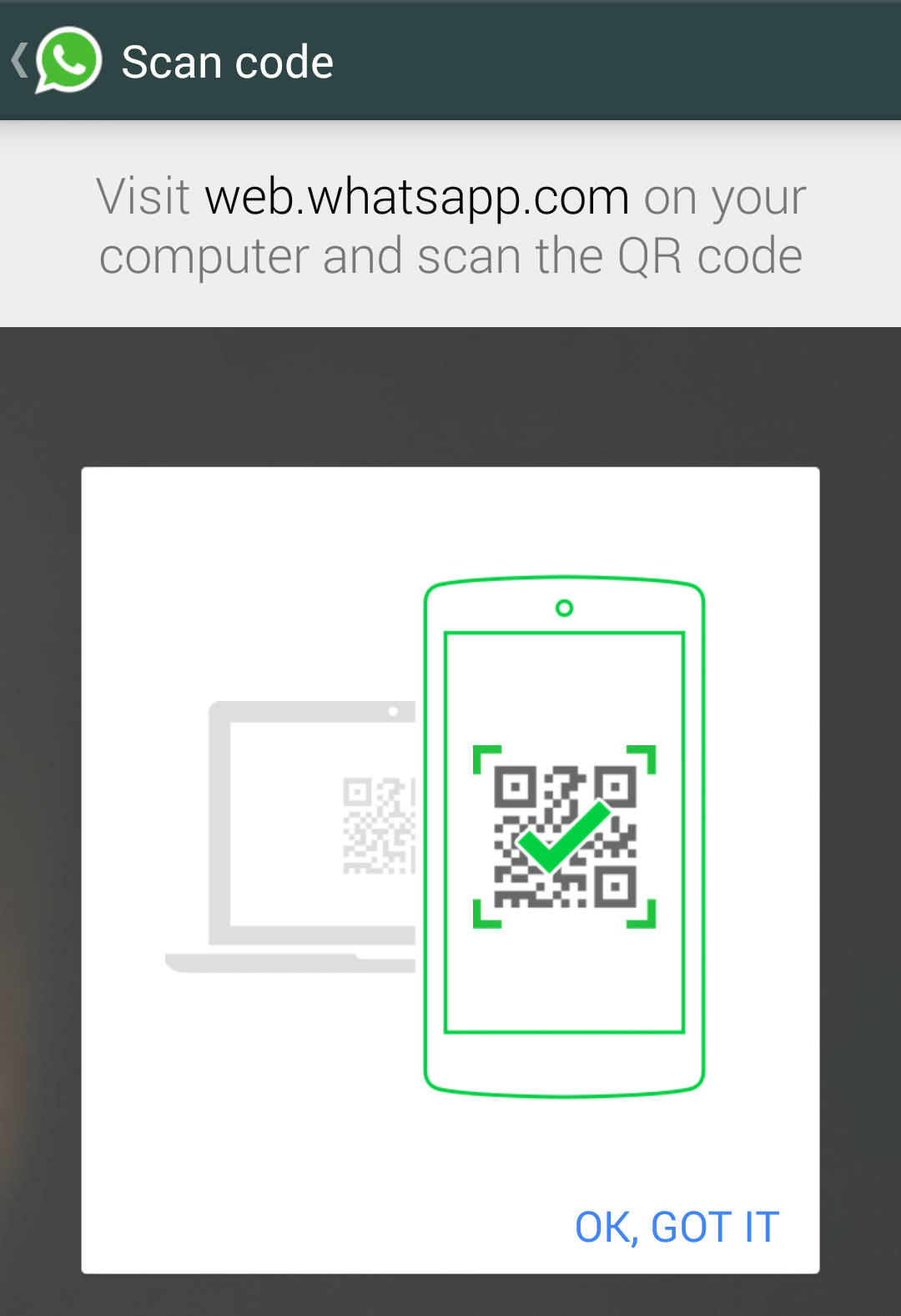Everyone hates
that their private files are watched by others such as videos and other
documents. So they wants to hide their files from others then they download
file hiding applications from Google play to hide their files. I will say that
it is unnecessary for using applications to hide files. By using this tricks
you can easily hide your files yourself. I will give you three types of hiding
tricks.
……..keep looking for my
simple and most powerful methods to make really fun and enjoy. So, please visit
my blog frequently for upcoming interesting posts…….
watch this trick as video
watch this trick as video
First trick:
If
you want to hide entire videos from sd card or in folder from the video player
then you will follow this trick. Your video player applications like MXplayer automatically
search video files in internal and external storages. Then it shows that videos
in the application. If you want to hide those videos from your player then
follow these steps
Steps:
You
need a file manager to do this trick,
It’s
all done, place .nomedia file in any folder where you want to hide videos. Now
check your video player where all your videos are gone. If you want to see your
videos again just delete .nomedia file in the folder. Now you can see your
video contents in your video player.
If
you place .nomedia file in your sdcard, then you can see the magic that all
videos in your sdcard are not shown in your video player.
Second trick:
It is also a very easy trick. It is used hide videos in
any folder from your video player. Just go to your file manager then do this.
Steps:
Go to your videos containing folder then long press on
the folder and select=>rename
Finished now check your video player your videos are gone
from your video player, if you want that back to your video player just rename folder
to its ordinary name for example “video”. Now you see that videos from “video”
folder in your video folder.
Third trick:
If you want to hide a single file then go for this trick.
By this trick you can hide any files not only videos.
Steps:
Go to your file manager and long press on file
select=>rename option
Just erase “.” in the file extension for example (myvideo.mp4
=> myvideomp4) then click =>ok
Then it will look like unsupported file. Don’t panic, if
you want to play this video just click on the file it will ask you to open as =>
(Text, Audio, Image, Video) click on video and select your video player.
To open hided any files like .pdf, .txt, .doc etc. by
this method, Click file and select open as text and choose your application.
To open other hidden files that you hide like music or
photos select open as Audio or Image
If you want back your file again just add “.” to the
extension. I think this third step will more powerful than others use these all
tricks and make fun with your device.